Dream League Soccer 2018 tips and tricks and dream league soccer 2018 faqs give you full answers to dream league soccer 2018 questions which come to your mind.
Multiplayer Troubleshooting:
Welcome to the Dream League Soccer Multiplayer Troubleshooting guide. Here you’ll find answers to the most common problems & issues in regards to our new Multiplayer modes.
Q: Why can’t I play multiplayer over my cellular network?
A: Firstly, check that you have not disabled multiplayer over cellular networks, there is an option for this in the advanced settings menu. However, in order to get the best and most reliable games for both users in a multiplayer match, we only allow Wi-Fi or high-quality 3G and 4G networks. The particular network technology your device is using may not be on our list of supported types.
Q: I’m having difficulty connecting to the matchmaking server, what should I do?
A: If you’re having difficulty connecting, then check your internet connection, so try loading up your internet browser for example. If this is fine, then you might just need to be patient, and try again later and wait for more potential opponents to come online. Also, make sure you have the latest version of Dream League Soccer to get the best Multiplayer experience.
Q: I’m having difficulty connecting to an opponent, what should i do?
A: If you’re having trouble playing over Wi-Fi, then enable uPNP on your router if possible, or find options that will make your router use a less strict NAT. Enabling port forwarding for port 10841 should help as it’s our default UDP port. If the problems persist, then power down your device and router, and then back on again to see if this improves things. If you’re playing over a cellular connection, then it is normal to expect connections to fail more often because it is harder to establish direct peer-to-peer connections when cellular networks are involved, either keep trying or switch to Wi-Fi if possible.
Q: Can I invite friends using Game Center?
A: If you are using a device that is running iOS 9 or below, you can still invite friends through the Game Center app, but due to the removal of the Game Center app on iOS 10, invites will not work on devices running iOS 10 or above.
Q: Does Dream League Soccer support IPv6?
A: Not yet, but we’re hoping to add this soon.
Q: How much data does a multiplayer match of Dream League Soccer use?
A: It can vary a lot depending on the quality of the connection and the duration of the match. An approximate value is about 2MB per match.
Q: I’m frequently failing to get into matches because the connection quality or speed is too low. What should I do?
A: Dream League Soccer does not have particularly high network bandwidth demands for multiplayer, but it is sensitive to high latency and packet loss. Some internet connections, particularly cellular networks or satellite internet can have impressive bandwidth capabilities but suffer from high latency. If matches are consistently failing due to connection quality, then you might have to try a different type of internet connection or try using your connection at another time of day. However, if the failures are only occasional, then other factors might be at play, such as the geographical proximity of your opponent or your opponent’s network type.
Q: What does ‘MTBMW’ in the new multiplayer chat system?
A: This is short for ‘May The Best Man Win’.
Remember, in general, Wi-Fi multiplayer matches will run more smoothly with Bluetooth disabled on your device.
If you’re trying to connect to a Multipeer or Game Center match, then check the following list below.
* Check both devices are running the same version of the app, this can be checked in My Profile/Advanced/Information.
* Connections are best when both of you are on the same router (Multipeer).
* If there is no router then Peer to Peer Wi-fi is the next best thing, however, it isn’t supported on all iOS devices. Only devices with the lightning cable (the small newer type of connector) have peer to peer Wi-Fi.
* Bluetooth games are usually quite choppy, so we recommend using Wi-Fi when possible.
If these FAQs do not answer your questions, then feel free to email us at support@ftgames.com.
Is my device compatible with the app?
For the iOS platform, Dream league soccer is compatible with devices running iOS 8 and higher; ranging from the iPhone 4S to the iPad Pro.
For the Android platform, Dream league soccer is currently compatible with over 3,000 Android devices; if the Dream league soccer app is available to download and compatible with your device, then it will be listed on the Google Play Store. The minimum Android OS version required is 4.4.
Why can’t I update the Dream League Soccer App? (iOS)
If you’re having problems downloading the latest update or cannot see it in the store please follow the steps below:
1. Close Dream League Soccer
2. Open the App Store app on your device
3. Select the “Updates” section in the bottom right and corner
4. Pull down on the screen to refresh the updates page
5. Locate Dream League Soccer and select “Update”
6. Load Dream League Soccer
If this fails to resolve this issue then please search for “Dream League Soccer” in the App Store and select the “Update” button.
Why can’t I update the Dream League Soccer app? (Android)
If for some reason, your device is unable to see the latest update of the app. This is a common Google Play Store issue and Google recommends the following:
First solution:
Install the app on Google Play Store website.
Second solution:
Disable Wi-Fi and download or update the app using mobile network data (additional charges may apply).
Third solution:
Go to Settings > Apps > All > Google Play Store and select the Clear cache and Clear data.
Fourth solution:
Remove your Google account, restart your device, re-add your Google account and try again.
When will the next game update be?
We’re constantly working hard to bring new content to our games, to maximize your enjoyment of them. Although we can’t say exactly when our next update will be, follow us on our social media channels to stay aware of all the latest news. Get other Dream League Soccer 2018 Tips And Tricks.
Facebook: https://www.facebook.com/dreamleaguesoccer/
Twitter: https://twitter.com/firsttouchgames
How do I perform a skill move?
You can perform specific skill moves by swiping the right-hand side of the screen (near the controls) whilst in possession of the ball. Swipe down for a Marseille turn, up for a rainbow flick and left/right for a stopover.
Why are some players missing from the app?
We are constantly updating our player database, so you may find that new players are added whilst some players may be removed every now and again. Also, unfortunately, some players cannot be included for legal reasons.
Can I sell my players?
Yes, simply click “Transfers” on the Main Menu and then “Sell Player”; you will receive coins for doing so and the amount varies from player to player.
Can I create my own players?
In order to Create a Player, you will need to wait until a “Create Player” card is available in the Transfers section. Simply keep playing and checking regularly.
When it appears, click on it and follow the instructions to create your player.
Different player types and skill levels will be available.
Why are some players displaying as silver, gold or black?
Depending on the overall rating of your player, they may reach Professional, World Class, the Elite or Legendary status which is shown by the color of their player card. You can train an existing player to reach that status or you can sign pre-developed players in “Transfers”. Catch other Dream League Soccer 2018 Tips And Tricks.
Why are some players showing as “unavailable” in Transfers?
The transfers market is constantly changing and you will find that the list of players available can change on an in-game week-by-week basis.
Can I re-sign a player that I have sold previously?
Yes, but it may be some weeks before he is available again.
How do I change between Home and Away kits before a match?
Whilst on the pre-match screen, which displays both team lineups, simply click on the player models or buttons to cycle through the kits.
How do I earn coins in the app?
- Winning Matches
- Drawing Matches
- Clean Sheets
- Scoring Goals
- Stadium Bonuses
- Achievements
- Season Objectives
- Final League Positions
- Cup Wins
- Watching Video Clips (where applicable)
- Rating the Game
- Selling Players
Can I make an in-app purchase?
Simply click your coin total on any of the available screens to see a selection of in-app purchases.
Please seek the bill payer’s permission as these are purchased using real money.
Is it possible to earn free coins?
Yes, you can watch short video clips to earn free coins (where applicable).
How do I remove advertisements?
Making an in-app purchase in the app will remove advertisements.
What does “Send Usage Data” mean?
With this setting enabled, we will be able to monitor the way people play the game. We will get anonymous information regarding the areas of the game which are visited. It also shows us statistics such as how many goals users are scoring in a match, how many red cards they receive etc. This information is vital in ensuring that we focus on the popular aspects of the game when developing future projects. Dream League Soccer 2018 Faqs.
I am getting a cloud conflict message box, what should I do?
If you are signed into iCloud or Google Play Cloud, you may occasionally get a cloud conflict message box displayed if the app detects a difference between the save data stored on the cloud and the save currently on the device. You just need to select your desired save by clicking on it, but proceed with caution as selecting an incorrect save will result in the previous save being lost.
Why are my online multiplayer matches very laggy and keep disconnecting?
It is advisable to make sure that you are using a stable internet connection; we recommend private Wi-Fi connections. If you continue to experience issues, please consult our ‘Multiplayer Troubleshooting’ guide, also found in the FAQs.
How do I watch my saved replays?
You can access your previously saved replays by going to “My Profile” > “Replay Viewer”.
What does the “Restart” button do?
If you would like to start the app from the beginning, you can use the “Restart” button located in “My Profile”; please note that this will remove all of your previous progress and only purchased coins will be restored, so you will lose any earned coins. It is not possible to undo this process.
The “Restart” button is greyed out, how do I restart my career?
The “Restart” button only becomes accessible after the first season has been completed.
How do I customize my player auto-switch preferences?
Simply navigate to “My Profile” > “Game Settings” > “Controls”.
Is there any way to view my team’s stats?
Yes, you can view your overall stats for the app in “My Profile” > “Records” or you can view your stats for the current competition in “My Club” > “Statistics”.
How do I change my nationality in Dream League Online?
The nationality that is displayed in Dream League Online is generated based on the country set in your device’s settings.
There is no way to manually change it in the app.

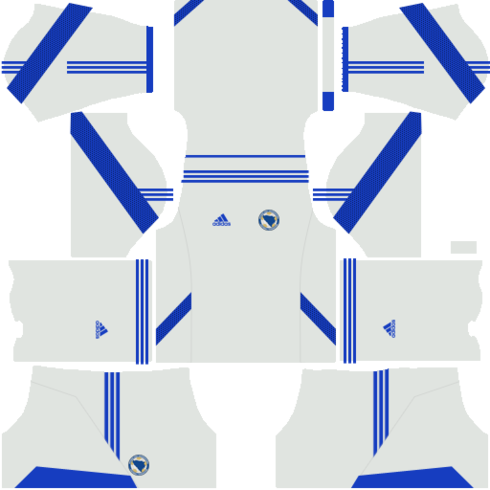

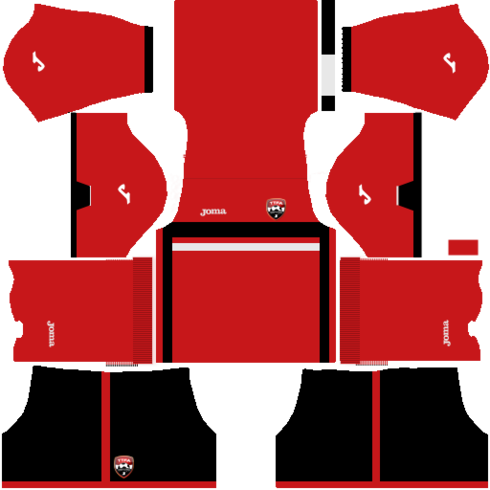
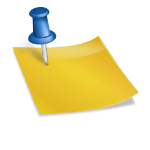

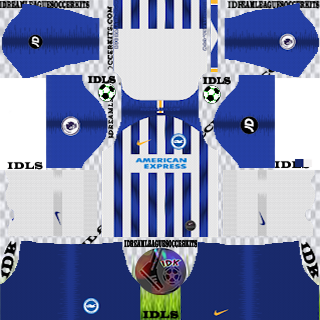
How to enable UPnp in my router, i am not able to play multiplayer games
Open